New Employee Welcome
Welcome to M Health Fairview!
We are so glad that you are here! In preparation for your first day, we have created a list of resources to ensure you have a great first day learning about our organization, understand what is expected of you today and learn more about all of the resources M Health Fairview has to offer. You will find that information on this page.
Our New Employee Welcome program is a virtual program. While you can attend the webinars from your mobile phone, completing the required LMS lessons for the day is much more user friendly on a personal computer. If you need access to technology or internet outside of your home, please work with your leader to arrange access at your home site for your orientation from 8:00 AM – 4:00 PM CST.
Questions?
Email us at ODL@fairview.org

Join New Employee Welcome by 8:00 AM CST
Use this same link to join again at 12:00 PM CST
When Joining the Meeting:
- Your audio will automatically connect to the call.
- If you are using the WebEx app, click the ‘Join as Guest’ button.
- If you need additional help, review these steps.
Webinar Details
We recommend logging into WebEx no later than 7:50 AM CST to ensure you can access the call.
This will be our chance to officially welcome you to M Health Fairview! We’ll provide information on what the day will look like and next steps.
We like to make this experience as personal as possible! When joining the WebEx meeting, we suggest putting your preferred name and pronouns in the ‘Name’ field.
Enjoy the music while you wait for the New Employee Welcome presentation.
Having trouble getting WebEx to work? Email ODL@fairview.org to help with technical issues.
You can access the sound for New Employee Welcome by phone and review any of our slides on our webpage. More details to come!
- Phone number: 312-535-8110
- Access/Meeting Code: 133 635 1223 and then press #
- When it asks for an attendee ID number, press # again
- Password: NEW
Your Pre-New Employee Welcome Checklist
To ensure New Employee Welcome is an engaging experience, we have carefully crafted an agenda that will provide a variety of voices and activities. Here are a few tips to help you set yourself up for success on Monday.
- Find an optimal learning space. Try to avoid the comfy sofa or lounger chair.
- Dress for success. Remember you will be in a virtual room with co-workers.
- Feel free to get up and move around. If you find yourself losing focus, stand up and stretch or walk around the room.
- Take a break. Take advantage of break times to stay refreshed and energized.
- Ask for help. We will have staff available throughout the day to assist you with any issues. Contact: ODL@fairview.org
Click on the tabs below for additional instructions and information
![]() We know you’re excited to get started and we can’t wait to see you Monday! Please know that we have thoughtfully crafted the day for you. We ask that you do not work ahead and wait to receive instructions during our time together.
We know you’re excited to get started and we can’t wait to see you Monday! Please know that we have thoughtfully crafted the day for you. We ask that you do not work ahead and wait to receive instructions during our time together.
You can use a computer, smartphone, or tablet to log into the Learning Management System (LMS). You will not have access to the system until Monday.
Log in to the Learning Management System:
- Go to the Learning Management System Login page.
- Enter your username in the Login field. You received an email last Thursday with your username.
- Type in the default password: newLMSpassword1;
- Click ‘Log In’ (when logging in for the first time, you will be prompted to change your password).
Having trouble logging in?
- Type in the password to the field. Copy paste will not work.
- Make sure you have the ; (semicolon) at the end of the password.
- Try clearing your cache and restarting your browser.
- Still having trouble? Email us at ODL@fairview.org
You can also watch the New Employee Welcome Learning Management System video for guidance on how to log in, completing your eLearning lessons, and tracking completion.
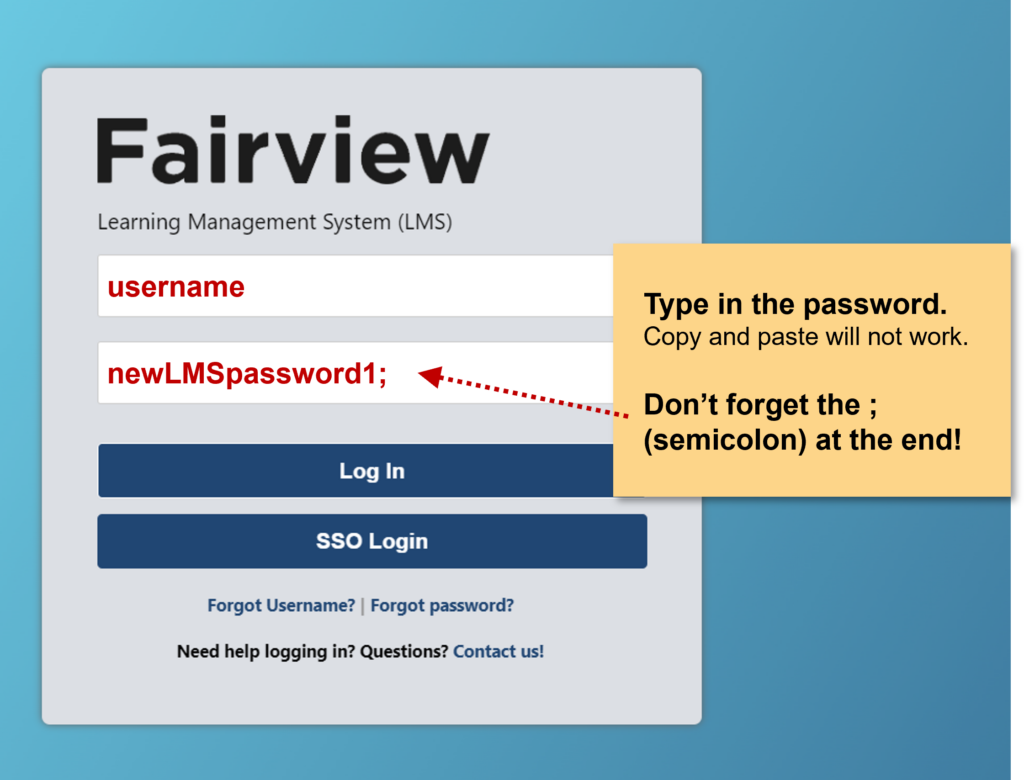
You’re required to complete the following LMS lessons by 4:00 PM CST on Monday in order to be marked as attended for New Employee Welcome and receive pay for the day.
Depending on your role, you may see additional lessons assigned to you. Work with your manager to determine when you will complete any additional lessons.
During New Employee Welcome, please only work on the following three required NEW LMS curriculums:
- Mandatory NEW – SYS Curriculum
- Mandatory Annual Education Curriculum
- Mandatory Annual Compliance Curriculum
LMS Tips
Finding your required LMS lessons:
From the homepage: You will see an ‘Assigned Training’ section in the center (see image below). From there you can click ‘Open Curriculum’ next to the title.
From the menu: You can also find all your required learning by going to ‘My Transcript’ in the main menu.
Taking a lesson and completing the test:
- When you launch a lesson, it will open in a new browser.
- At the end of each lesson there is a required test.
- You must get 100% to pass and you can retake the test as many times needed to pass.
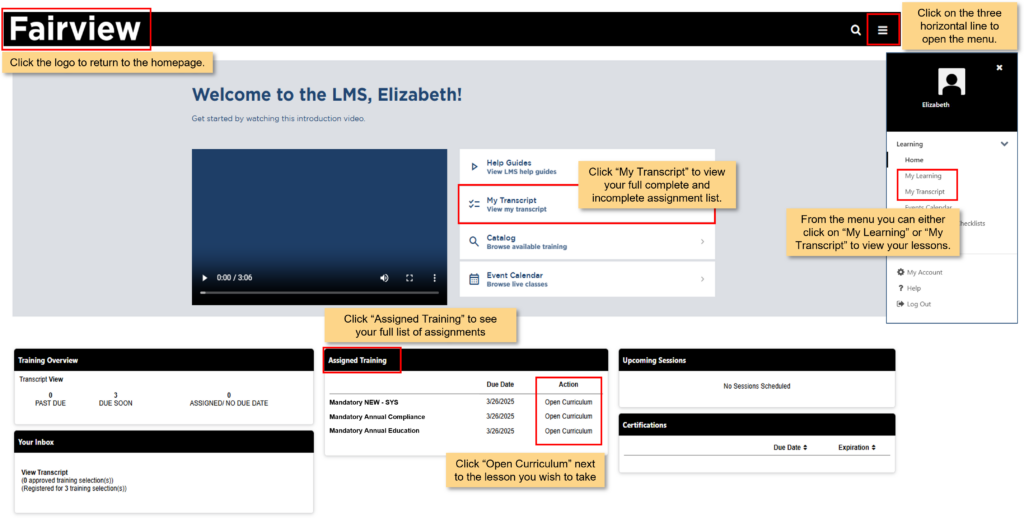
View your transcript
Your transcript is where you will find all assignments, complete or incomplete. From here you can view and act on your outstanding items.
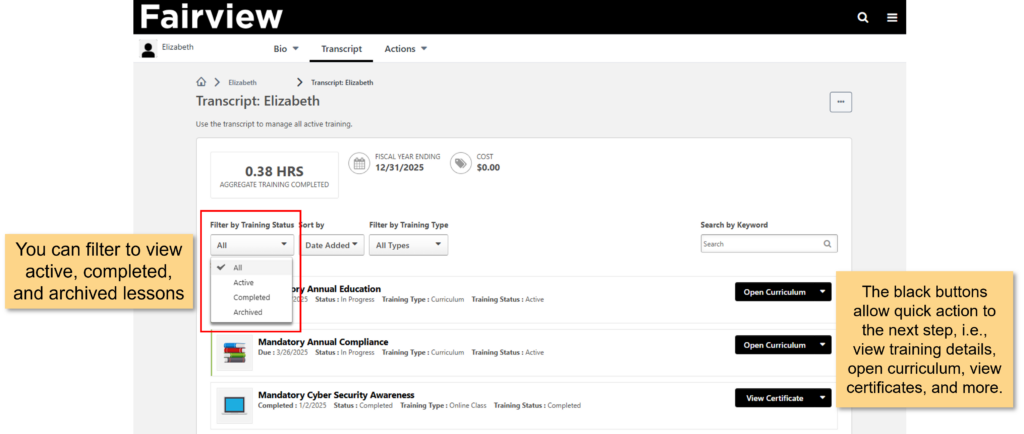
Be sure to check you’ve completed the three required New Employee Welcome Curriculums before finishing the day:
- Mandatory NEW – SYS
- Mandatory Annual Education
- Mandatory Annual Compliance
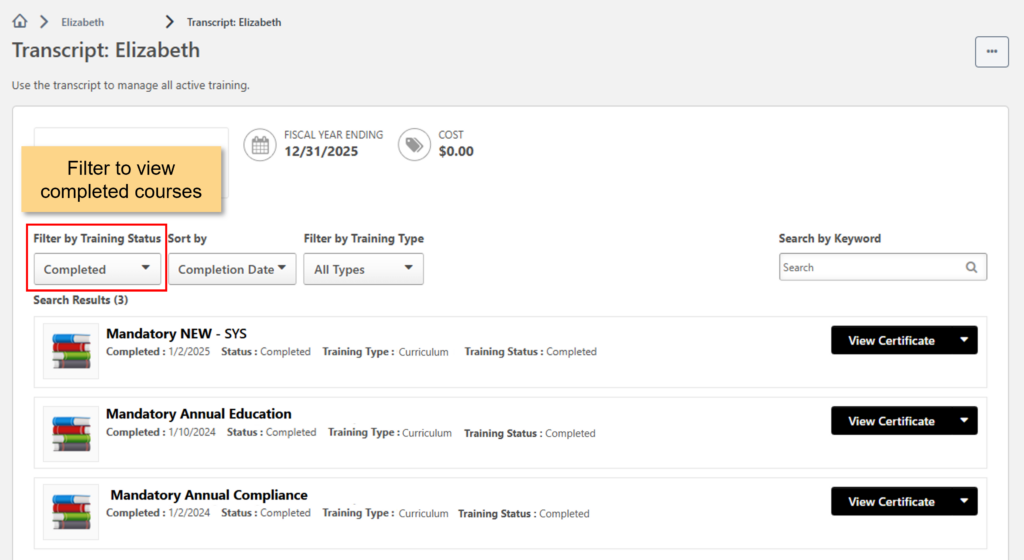
 Get your questions answered by reviewing the list of frequently asked questions to help you navigate your first day at Fairview.
Get your questions answered by reviewing the list of frequently asked questions to help you navigate your first day at Fairview.
Find guidance on payroll, logging into the Fairview system, who to connect with about Nursing Core Orientation (NCO), and more!
How do make sure I’ve completed everything?
Use this checklist to double-check you have completed all tasks for today.
You can also watch the New Employee Welcome Learning Management System video for guidance on how to log in, completing your eLearning lessons, and tracking completion.
Where can I review information from the New Employee Welcome modules?
The below decks are from sections presented at NEW. In addition, here is a playlist of videos shown during the NEW presentation.
- Who We Are
- Executive Leader Welcome
- How We Operate
- Partners in What’s Possible
- Staying Connected
- Fairview and You
- Respect for the Individual
- Payroll
- Lawson Quick Start Guide for New Hires: instructions on how to add your mailing address, view and understand your paychecks, set up direct deposit, and other helpful information as you get started at Fairview.
How do I log into the Fairview System for the first time?
The first time you log into the Fairview system you will need to set your system password. Use Claim Identity to access this information. The user id you will see in this system is the same user id that you will have used to log into the Learning Management System (LMS). Your password for the Fairview system will be different than the one for the LMS.
After you’ve claimed your ID, use this Onboarding Resource Hub on the Fairview intranet.
Welcome to Claim Identity (ClaimID) – a process that will allow you to ‘claim’ your identity and accounts and establish your password. The following steps will walk you through the ClaimID process. Note: You will be asked to provide your private email address you used during your application process.
-
- Click here to Start the Claim Identity Process.
- All items with a red asterisks(*) are required to move forward to the next screen.
- After successfully completing ClaimID,you can manage you multi-factor authentication registration or do a password reset if needed at: https://mypassword.fairview.org.
Questions? Call the Technology Service Center (TSC) at 612-672-6805.
Where am I supposed to go on Day 2?
Your manager and/or recruiter should have reached out to you with direction regarding your second day and beyond. If you have not been given that direction, please connect with your manager immediately.
How do I get more information about parking at my hospital location?
East bank, West bank, Southdale and the Wellness Hub all have a parking office to manage their parking onsite. Please email parking@fairview.org for more information. For parking at all other locations, your leader will guide you on your first day onsite.
Will I be paid for a full day?
The Learning Management System (LMS) will track completion of the required eLearning Lessons. As long as you complete the eLearning Lessons, you will be paid for a full day for day 1. Note: You do not need to enter in your hours for day 1 orientation.
How do I connect to the Fairview network and access the Intranet?
The Fairview Intranet is our internal website where team members can access system-wide news, applications such as My Time, Lawson, the Learning Management System, etc., and employee related resources. Please use this Remote Work Setup and Troubleshooting Guide to successfully connect to the network. (NOTE: the network login password is different from the LMS password you set up). Questions? Call the Technology Service Center (TSC) at 612-672-6805.
Where can I complete my payroll information?
Lawson Employee Self Service is where as an employee you can manage your personal information. This includes setting up direct deposit, accessing your pay statements, setting up your tax withholding, and much more. Please refer to the Lawson Quick Start Guide for New Hires and it will walk you through how to access Lawson from a personal computer. If you’re having trouble accessing Lawson from home, please wait until you are on-site.
Questions? Contact the Employee Service Center (ESC) at esc@fairview.org or 612-672-5050.
Where can I find more resources for my time card (MyTime)?
UKG Pro is the application that you can download on your mobile device so you can have quick access to your time card. To learn more, review the Payroll slides. Please refer to the Mobile MyTime Resources for more information.
Questions? Contact the Employee Service Center (ESC) at esc@fairview.org or 612-672-5050.
What do I do for Nursing Core Orientation (NCO)?
The NCO team will be the best group to assist you. Please email SNO@fairview.org and a member of their team will help. You can also refer to this New Hire Guide.
What do I do for my Epic training?
The EPIC team will be the best group to assist you. Please email DEPT-Epic-Learning@Fairview.org and a member of their team will help.
If you are in pharmacy, lab or imaging, please reach out to your hiring leader with EPIC questions.